SSL support
i On delivery your SMS Gateway supports the encrypted communication via HTTPS.
i Further options on SSL support can be found in the web interface under Configuration - SSL support.
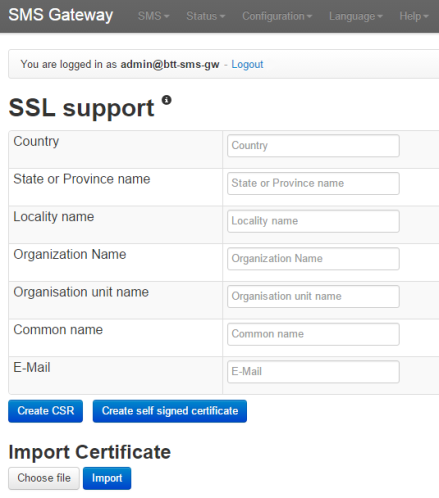
1. Setting up a self-signed certificate
This is the simplest method to set up a personalised certificate for the encrypted communication with the SMS Gateway.
First complete the form.
| Option | Description |
| Country | Enter the two-digit country code here, e.g.: DE. |
| Domain | Enter the exact domain name here which is to be protected by the certificate. |
| Enter the email address of the person responsible, e.g.: info@brevis.one. | |
| Locality name | Enter your city or town here, e.g.: Saarbrücken. |
| Organisation name | Enter your name or company name here, e.g.: BASIS Europe . |
| Organisation unit name | Enter your organisation unit name here (if present). |
| State or province name | Enter your state or province here, e.g.: Saarland. |
Then confirm by clicking on the Create self-signed certificate button. The SMS Gateway will now generate a certificate according to your requirements and will confirm that the process was successful. Reboot the SMS Gateway.
❕ Self-signed certificates are not viewed to be secure because they have not been verified by a trustworthy agent. This circumstance has no influence on the security of the connection. Further information is provided in our FAQs.
2. Creating a Certificate Signing Request (CSR)
A CSR is a digital application to create a certificate. Complete the form and click on the Create CSR button.
The SMS Gateway creates the Certification Request in accordance with your requirements, e.g.:
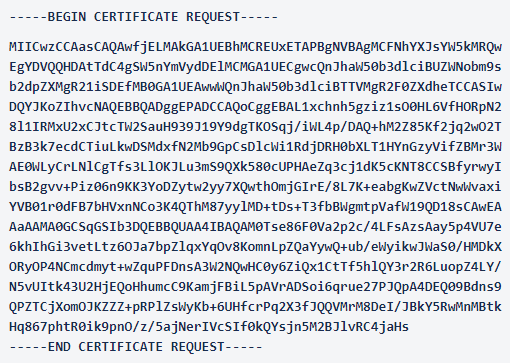
Send the CSR to a Certification agent, who will issue a certificate in accordance with your application. The certificate must then be imported.
3. Importing a certificate
If you already have a certificate, you can import it. The certificate must be available in a .PEM file.
If the certificate has been created by way of a CSR created by the SMS Gateway, the certificate file may contain the base64-coded certificate exclusively, e.g.:
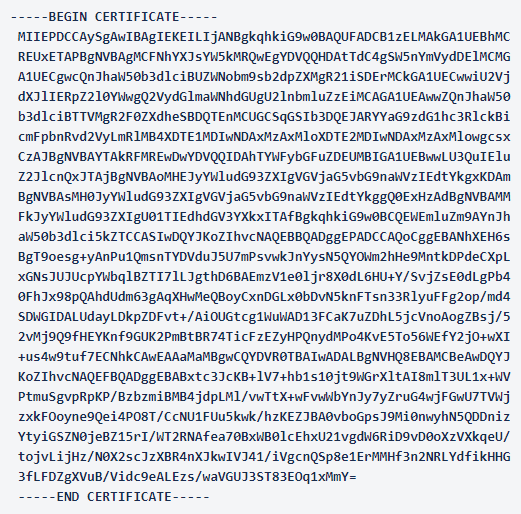
❕ If you have created the certificate differently, the certificate file must contain the base64-coded certificate and the decoded private key.
ê Certificate chains may be part of the certificate file. The certificate chain must be inserted under the certificate!
NOTE: We recommend making the following entry for SSL extensions:
subjectAltName=DNS:host.mydomain.com
Otherwise, some browsers may recognize the certificate as invalid.
Click on the Choose file button and select the certificate file (.PEM) in your file system. Then confirm by clicking on the Import button.
The SMS Gateway will confirm that the process was successful. Reboot the SMS Gateway.
Related articles